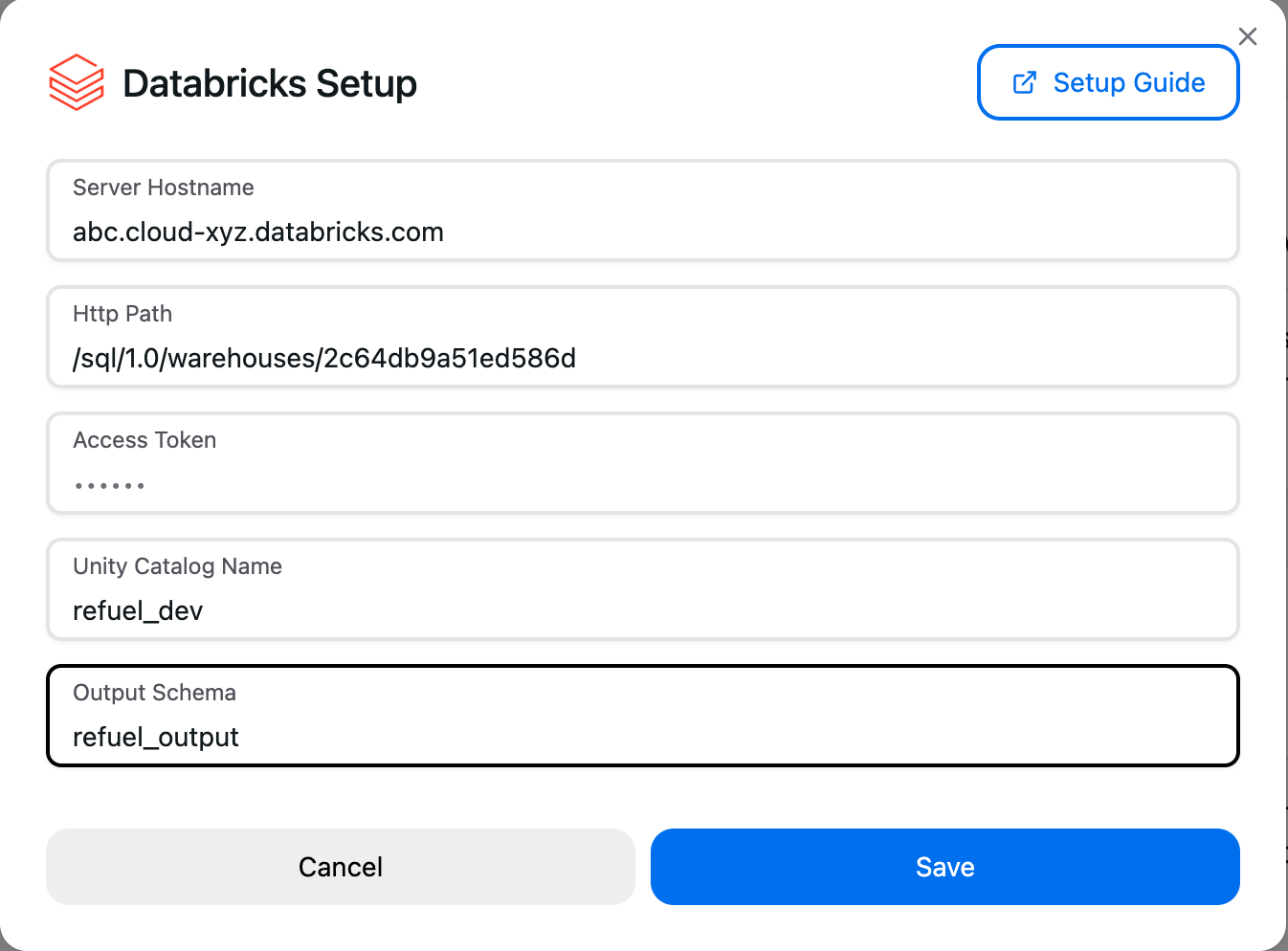Setup guide
For Refuel to read and write data back into Databricks, we need these pieces of information:1
SQL Warehouse Details
- Open your databricks workspace console
- Navigate to your SQL Warehouse
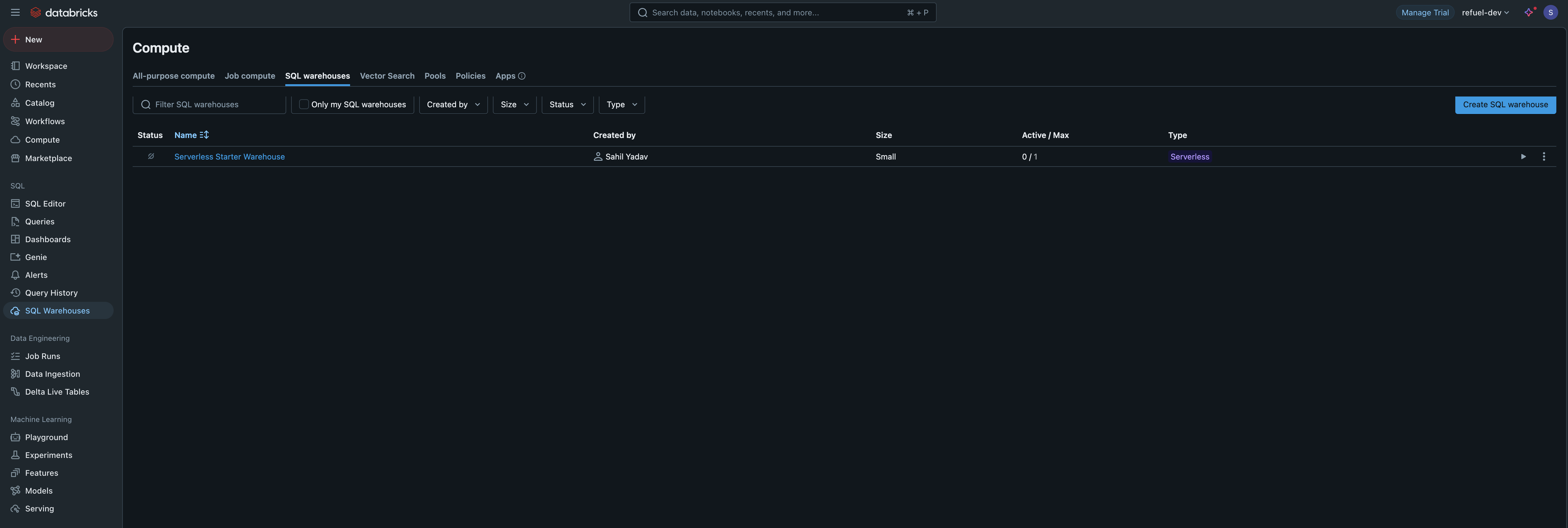
- Open the connection details tab, get the Server hostname and HTTP path
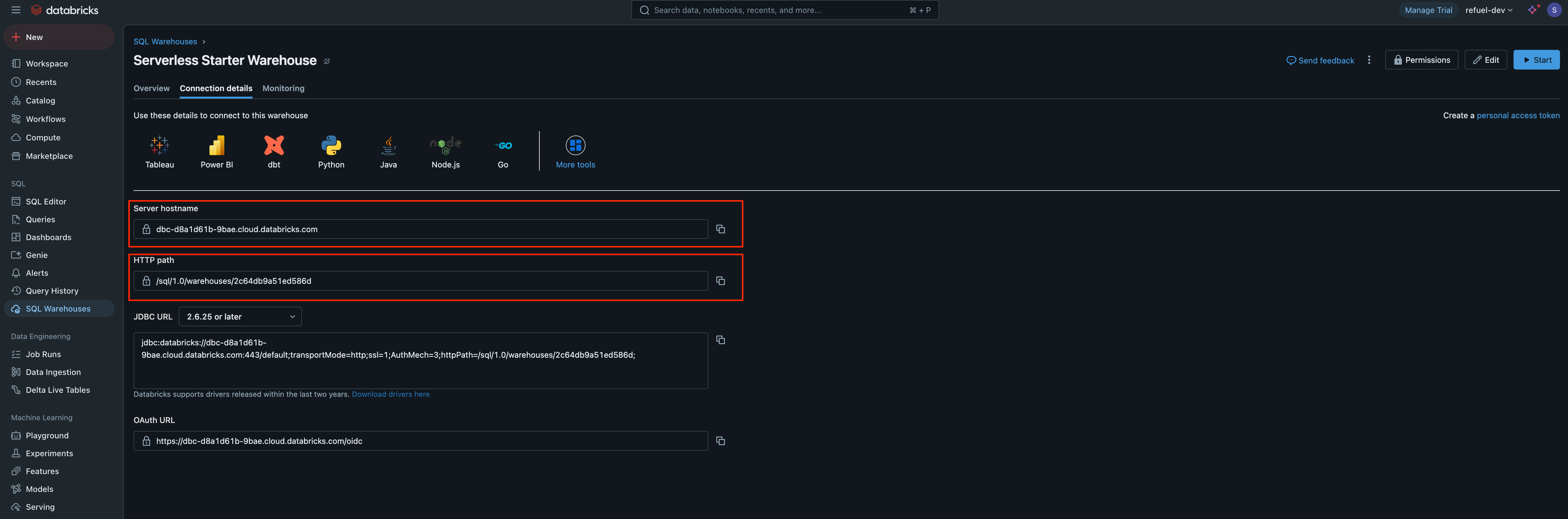
- Get the Unity Catalog name. This is often the same as the workspace name
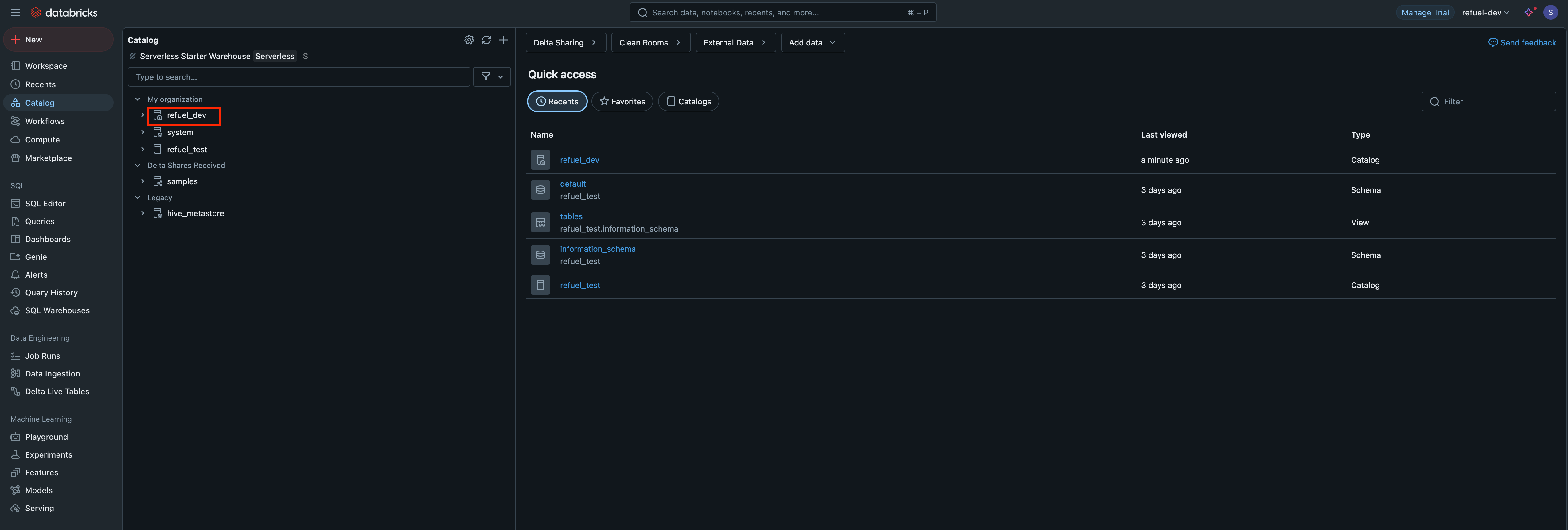
2
Authentication
- Open your databricks workspace console
- Click on your user profile icon in the top-right corner, and head to settings, then developer, then manage under access tokens
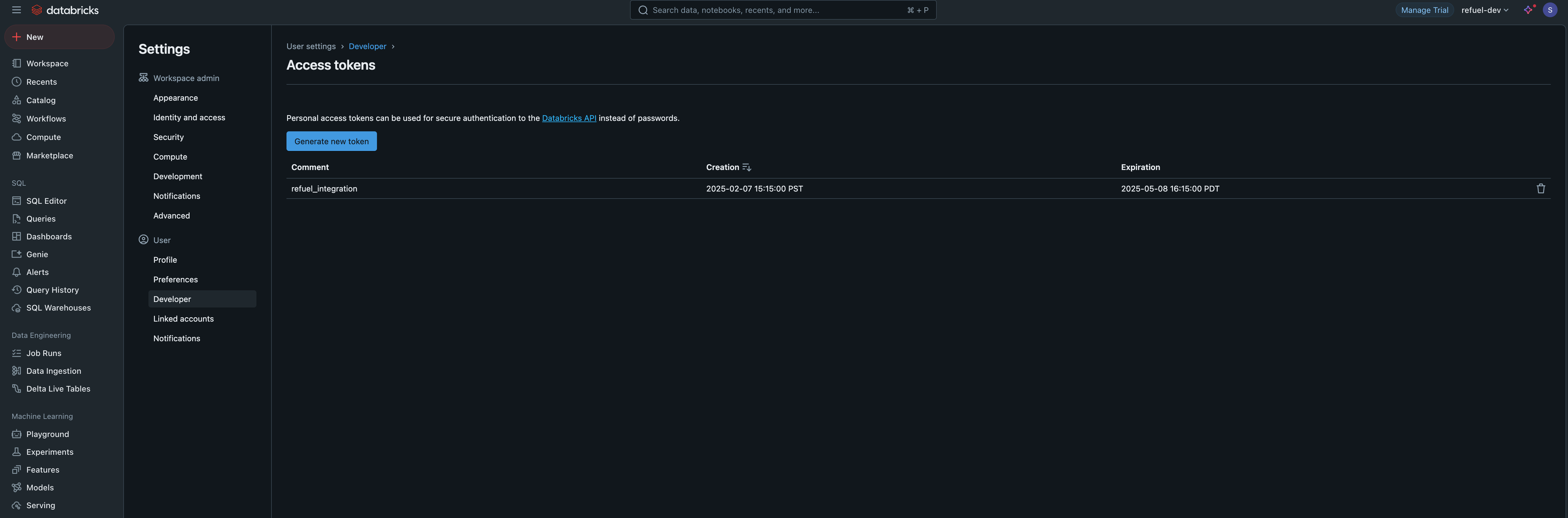
- Enter a token description and the token validity (leave blank for a permanent token)
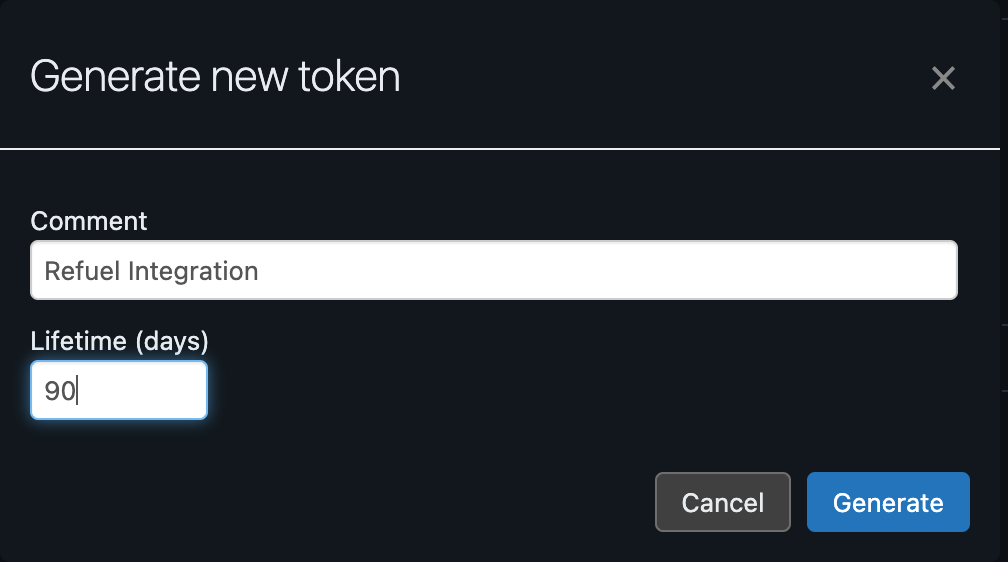
3
Setup Integration in Refuel
In order to setup the databricks integration, navigate to Integrations within Refuel Cloud Settings, select Databricks, and fill in the following fields:
- Server Hostname
- Http Path
- Access Token (Generated in Step 2)
- Unity Catalog Name
- Output Schema (Where Refuel will create output tables)